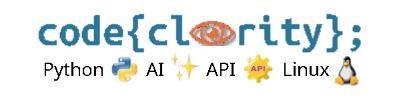Introduction
Python packages are essential for expanding the functionality of your projects. The built-in package manager, pip, allows you to install and manage libraries efficiently. This guide will show you how to install Python packages using pip in VS Code.
Step 1: Ensure pip Is Installed
- Most Python installations come with
pippre-installed. - To check if
pipis installed, run the following command:pip --version - If
pipis not installed, update Python or install it manually using:python -m ensurepip --default-pip
Step 2: Install a Python Package
To install a package, use the pip install command followed by the package name.
- Example: To install
requests, a popular HTTP library:pip install requests - For a specific package version, specify it like this:
pip install requests==2.26.0
Step 3: Install Multiple Packages from a Requirements File
- To install multiple dependencies at once, use a
requirements.txtfile. - Inside the file, list packages line by line, e.g.:
requests==2.26.0 flask==2.0.1 numpy
- Install all dependencies with:
pip install -r requirements.txt
Step 4: Verify Installed Packages
- To check installed packages, use:
pip list - To see details about a specific package:
pip show package_name
Step 5: Use pip Inside a Virtual Environment
- Always activate your virtual environment before installing packages.
- Activate the environment and then install dependencies:
venv\Scripts\activate # Windows source venv/bin/activate # macOS/Linux pip install flask
Final Thoughts
Using pip is the easiest way to manage Python packages in VS Code. Whether installing a single package, multiple dependencies, or working within a virtual environment, this guide ensures you have the right setup.
Next Step: Learn why VS Code might not recognize your virtual environment and how to fix it: Why Is VS Code Not Recognizing My Virtual Environment?