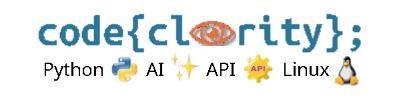Introduction
Python relies on indentation to define code blocks, unlike other languages that use curly brackets or keywords. If your script has incorrect indentation, Python will raise an IndentationError. This guide explains common causes and how to fix them.
Step 1: Understand Common Indentation Errors
- Unexpected Indent: Occurs when code is indented where it shouldn’t be.
print("Hello") # Incorrect: Extra space at the start print("World") # Correct - Indentation Mismatch: Happens when different indentation styles are mixed.
def greet(): print("Hello") # 4 spaces print("World") # 2 spaces (Incorrect) - Expected an Indented Block: Occurs when a statement requiring indentation is missing it.
if True: print("This is incorrect") # No indentation
Step 2: Use VS Code’s Built-in Formatting
- Ensure your file uses consistent indentation (spaces or tabs).
- Press
Ctrl + Shift + P(Windows/Linux) orCmd + Shift + P(macOS) and search for “Format Document”. - Press
Enterto auto-format your code.
Step 3: Convert Tabs to Spaces
- VS Code allows you to convert tabs to spaces for consistency.
- Click on the bottom-right corner where it shows “Spaces: 4” or “Tabs”.
- Select Convert Indentation to Spaces.
Step 4: Enable Pylint or Flake8 for Indentation Warnings
- Install
pylintorflake8for real-time linting:pip install pylint - Warnings for indentation errors will appear in the Problems panel in VS Code.
Step 5: Manually Fix Indentation
- Check each line and ensure consistent indentation (4 spaces is the standard).
- Use
BackspaceorTabto align lines properly.
Final Thoughts
Indentation errors in Python are common but easy to fix with proper formatting and VS Code’s built-in tools. Using spaces instead of tabs and enabling linting can help avoid these issues.
Next Step: Learn how to reset VS Code settings if something goes wrong: How Do I Reset VS Code Settings If Something Goes Wrong?