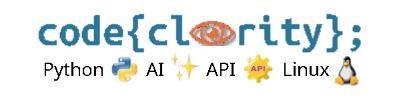Introduction
The error ImportError: No module named [module_name] occurs when Python cannot find the specified module. This guide explains common causes and how to fix them.
Step 1: Check If the Module Is Installed
- Run the following command to check installed packages:
pip list - If the module is missing, install it using:
pip install module_name - For example, if you’re missing
numpy, install it with:pip install numpy
Step 2: Verify the Correct Python Interpreter
- Ensure you’re using the correct Python version in VS Code.
- Press
Ctrl + Shift + P(Windows/Linux) orCmd + Shift + P(macOS) and select “Python: Select Interpreter”. - Choose the interpreter where the module is installed.
Step 3: Check Virtual Environments
- If you’re using a virtual environment, ensure it’s activated before running the script.
# Windows (Command Prompt) venv\Scripts\activate # macOS/Linux source venv/bin/activate - Reinstall the missing package inside the virtual environment:
pip install module_name
Step 4: Use Absolute Imports
- Ensure you’re using the correct import syntax:
# Correct
import mymodule - For submodules, use absolute imports:
from mypackage import mymodule
Step 5: Run Python with the Correct Module Path
- If your script is inside a package, run it with the
-mflag:python -m mypackage.mymodule - This ensures Python loads modules correctly from the package.
Final Thoughts
If you encounter ImportError, verify that the module is installed, select the correct Python interpreter, and activate your virtual environment. Using absolute imports and running scripts with -m can also resolve the issue.
Conclusion of Troubleshooting Common Issues
This concludes the **Troubleshooting Common Issues** category. You should now have the knowledge to resolve common Python-related errors in VS Code, including fixing missing modules, incorrect Python versions, and broken script execution.
Introduction to Additional Resources
Next, we move on to **Additional Resources**, a section dedicated to external references, learning paths, and community support links. This category will cover where to find official Python and VS Code documentation, free Python courses, must-have VS Code extensions, and ways to get help from the Python and VS Code communities.
Next Step: Learn where to find **official Python and VS Code documentation**: Where Can I Find Official Python and VS Code Documentation?