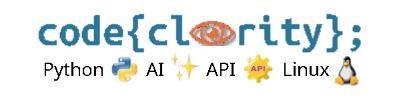Introduction
If you see the error 'pip' is not recognized as an internal or external command or command not found: pip, it means Python’s package manager pip is either missing or not properly set up. This guide will help you resolve the issue.
Step 1: Check If pip Is Installed
- Run the following command in a terminal to check if pip is installed:
pip --version - If the command returns a version number (e.g.,
pip 23.0.1), pip is installed correctly. - If you see an error like
"command not found"or"pip is not recognized", proceed to the next step.
Step 2: Ensure Python and pip Are Installed Correctly
- Run the following command to check if Python includes pip:
python -m ensurepip --default-pip - If pip is still missing, manually reinstall it with:
python -m pip install --upgrade pip
Step 3: Add pip to the System PATH
If pip is installed but not found, add it to the system PATH.
Windows
- Open Command Prompt and check Python’s install location:
where python - Find the
Scriptsdirectory, usually located at:C:\Users\YourUser\AppData\Local\Programs\Python\Python39\Scripts - Manually add this path to the system PATH:
setx PATH "%PATH%;C:\Users\YourUser\AppData\Local\Programs\Python\Python39\Scripts"
macOS/Linux
- Find the pip installation path:
which pip - If pip is installed but not found, add it to the PATH:
export PATH="$HOME/.local/bin:$PATH" - To make the change permanent, add the above line to
~/.bashrcor~/.zshrc.
Step 4: Use Python Instead of pip
- If pip still does not work, try running:
python -m pip install package_name - Example:
python -m pip install requests - This ensures that pip runs using the correct Python interpreter.
Final Thoughts
Fixing pip-related errors often involves re-installing pip, adding it to the system PATH, or using Python’s module invocation. Following these steps will ensure pip works correctly in your VS Code setup.
🔹 Next Step: Learn how to fix issues when a Python script doesn’t run in VS Code: Why Is My Python Script Not Running in VS Code?